How AI Can Boost Predictive Maintenance In Manufacturing
How can Artificial Intelligence be used for predictive maintenance in manufacturing? New software technologies are helping business operations.
Sometimes it is necessary for a NAV user to find a page or view which they don’t use very often and therefore it isn’t displayed on their Role Centre. The search function within Microsoft Dynamics NAV is located in the top right hand corner of the screen and is an efficient way to find what you are looking for. To use this search function, all you have to do is type in what you are searching for.

As you type, potential answers and where they are located in the system are populated within the dropdown box and it is possible to select the report / page etc. from this list. The more you type the more accurate the search, resulting in a more precise list being displayed.
However, if you are unsure of the exact name of a particular page / view etc., typing in a relative term will return a list from the search from which you can select from. You do not have to type the whole phrase, just typing the first few characters of each word will return the desired results.
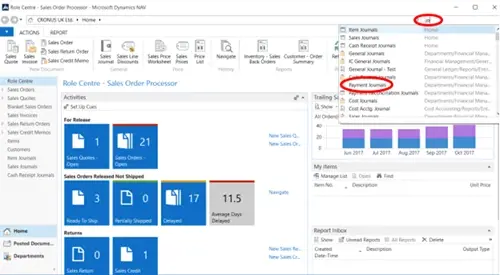
To find our more, have a look at the related blogs:
Drill Down
Navigate
Screen Organisation
How can Artificial Intelligence be used for predictive maintenance in manufacturing? New software technologies are helping business operations.
Summarising technology changes for manufacturing companies in 2023 and what that means for 2024 such as artificial intelligence and industry 4.0
Manufacturing, Warehousing and distribution company Colorlites implements Business Central ERP with Dynamics Consultants in a phased approach