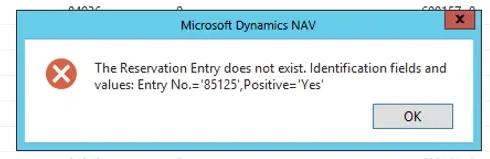Business Central Sales and Purchasing FAQs
Issue
Reservation Entry Does Not Exist Error
How to Fix It
This error message is generated from an “Orphaned” entry, it is important to understand that the Reservation Entries operate by assigning the same entry no to the Surplus Entry and the Offsetting entry which is usually the Invoice but can be a Credit a Journal or an adjustment.
Surplus Entry – Shipment/Goods Receipt – SO/PO
Offsetting Entry – Invoice/Credit/Journal/adjustment etc.. (Item Ledger Entry)
Tracking/Reservation Entry – Reserved from SO/PO or Tracking enabled - Item Card
As Below:
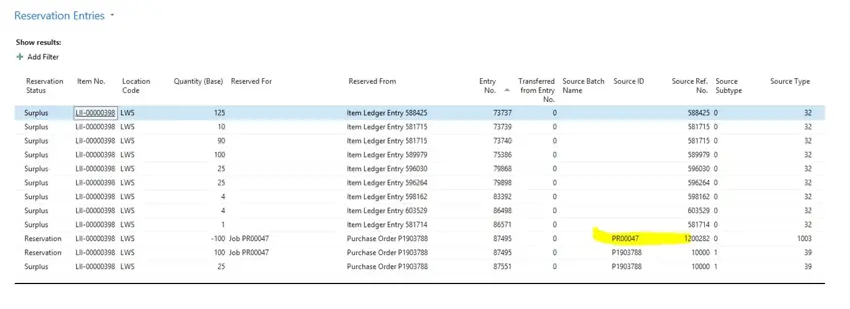
And the system is looking for this Source ID to be able to post…
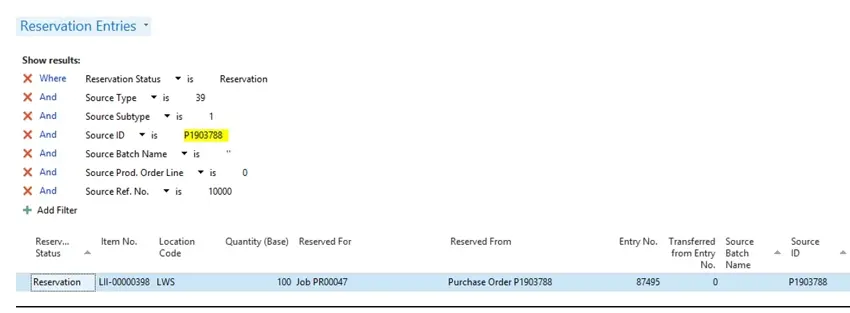
This issue is a regularly occurring issue, and will occur for a number of reasons.
Basically what the system is doing is encountering an orphaned Reservation Entry and using the Entry No and Source ID as the identification of that issue, and it usually means there is an offsetting Entry No. with the same number without a Source ID or different Source ID based on the Surplus entry usually created from the Shipment/Goods Receipt and it is struggling to reconcile with the Tracking/Reservation Entry.
The error occurs from one of the following.
”Missing Reserved For”
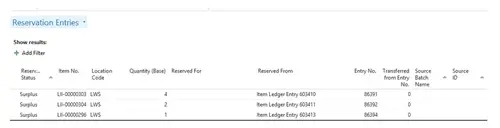
This will generate this error message:
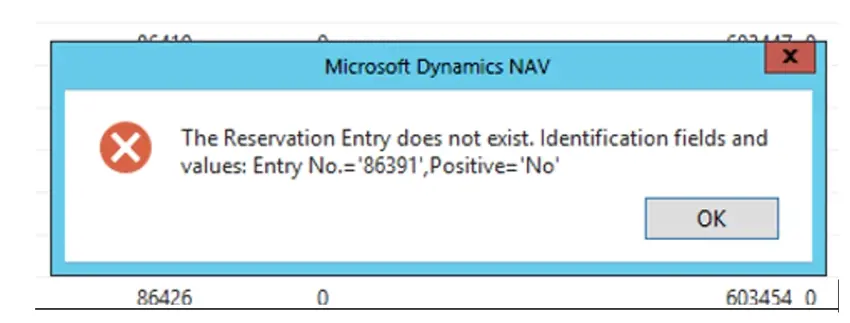
”Missing Reserved From”
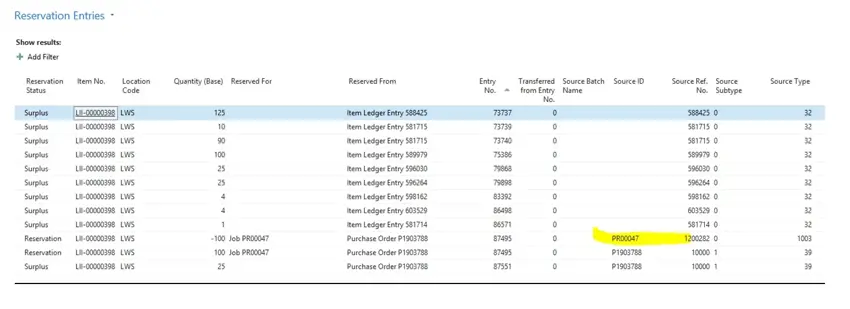
This will generate this error message:
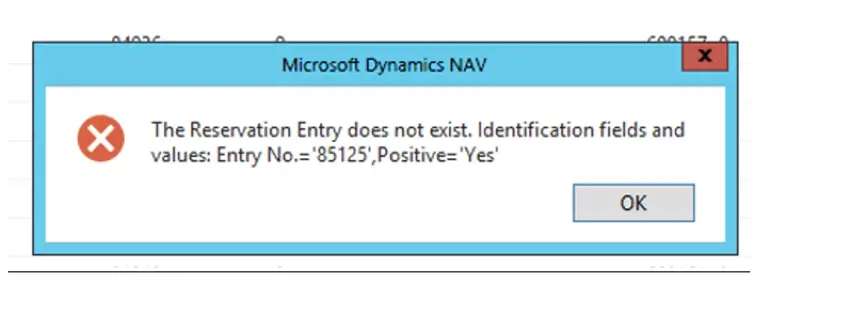
Receipt posted by mistake, no longer able to re-open the order.
If you navigate to a purchase order, select ‘Receipts’
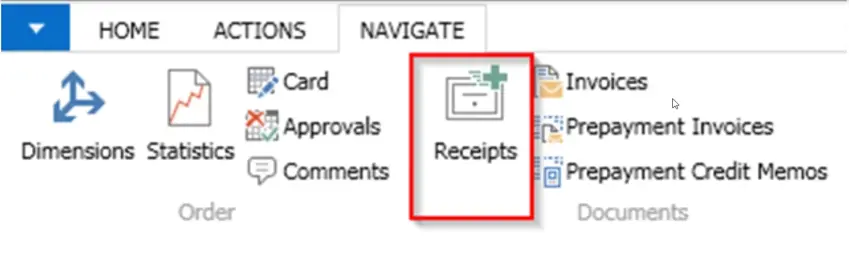
This will show any existing receipts on this order. Select the receipt you want to undo and click ‘View’
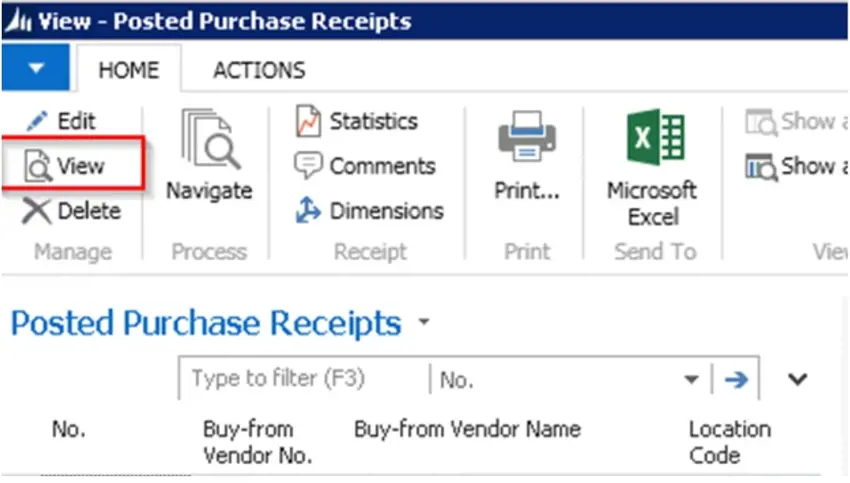
Under Lines, select the receipt and use Function > Undo Receipt
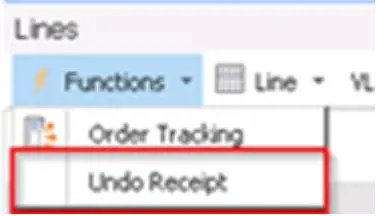
This will allow you to reopen an order that is released
Issue: Viewing Availability of items
Method : Firstly navigate to your “Items” List as below..
You can either use the filter function or highlight the Item on the list to find the applicable Item, then select the “Related” tab, and then Select “Availability” as in examples below:
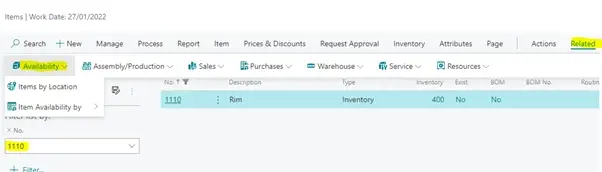
You will then have options on what Availability you need to see
Either by LOCATION as below.
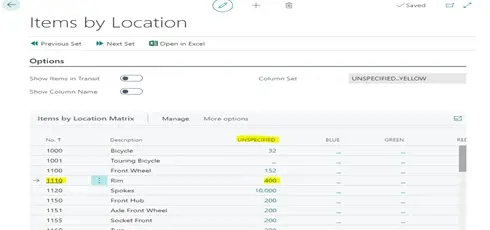
Or by VARIANT, BOM LEVEL or UNIT OF MEASURE
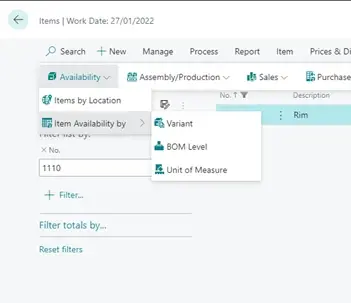
Examples Below..
VARIANT
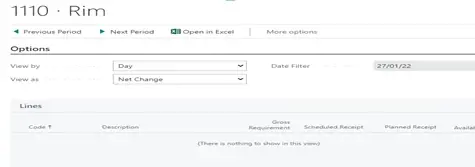
UNIT OF MEASURE
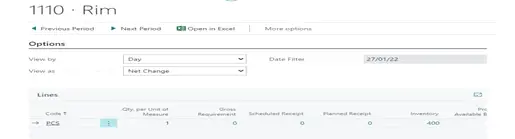
Issue: When to use Sales Order Returns or Credit Memos
Method : There are 3 methods for this either via Sales Invoice or via Sales Return or through Credit Memo and copy/document functions
If a customer wants to return items or be reimbursed for items or services that you have sold and received payment for, you must create and post a sales credit memo that specifies the requested change. To include the correct sales invoice information, you can create the sales credit memo directly from the posted sales invoice or you can create a new sales credit memo with copied invoice information.
If you need more control of the sales return process, such as warehouse documents for the item handling or better overview when receiving items from multiple sales documents with one sales return, then you can create sales return orders. A sales return order automatically issues the related sales credit memo and other return-related documents, such as a replacement sales order,
Brief overview of each Method
Method 1 – Credit Memo – Get Posted Doc Lines or Copy Document
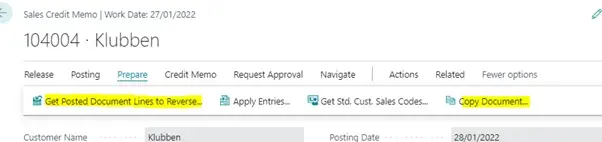
Get Posted Documents Function
This basically offers you the lines from the Sales Documents as below..
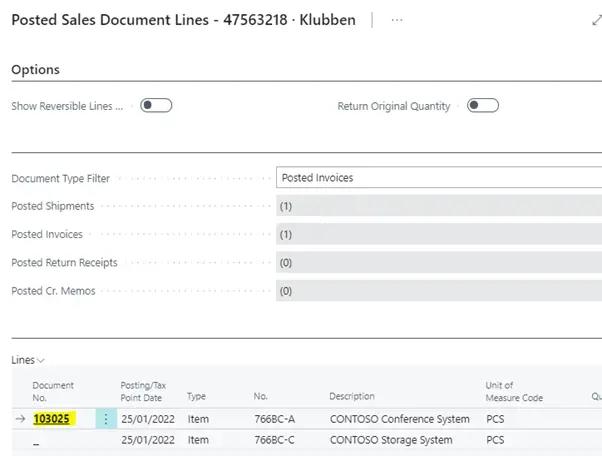
“Copy Document” Function gives you the option to use the Sales Document complete..
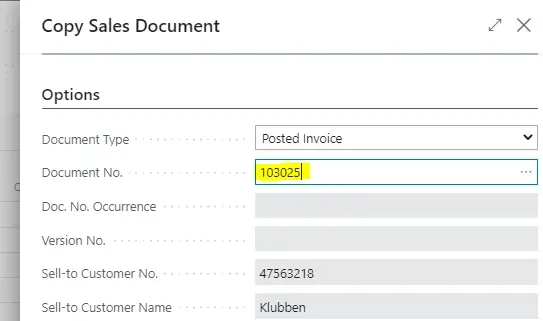
Method 2 – Through Posted Sales Invoice
This will create a Credit Memo for you and populate the lines from the Posted Sale Invoice as below..
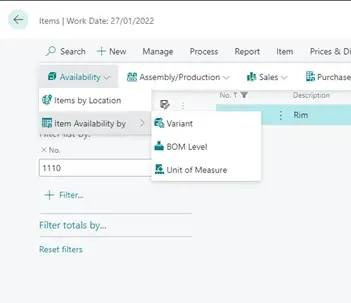
Method 3 – Through Sales Return
New Sales Return and the Get Sales Receipt Lines from here..
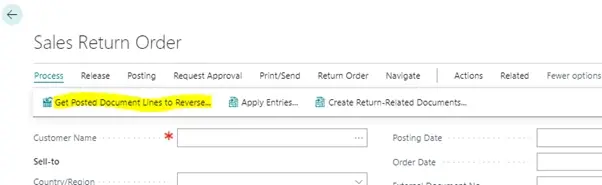
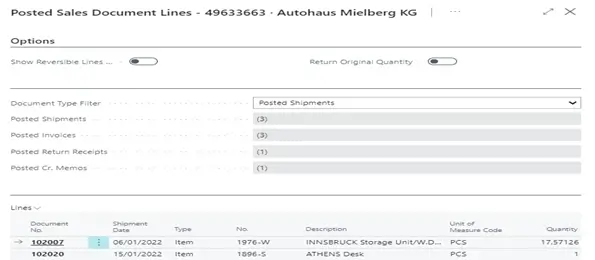
And this method will automatically create a Sales Credit Memo
FAQ: Reservation Entry Does Not Exist Error
This error message is generated from an “Orphaned” entry, it is important to understand that the Reservation Entries operate by assigning the same entry no to the Surplus Entry and the Offsetting entry which is usually the Invoice but can be a Credit a Journal or an adjustment.
Surplus Entry – Shipment/Goods Receipt – SO/PO
Offsetting Entry – Invoice/Credit/Journal/adjustment etc.. (Item Ledger Entry)
Tracking/Reservation Entry – Reserved from SO/PO or Tracking enabled - Item Card
As below..
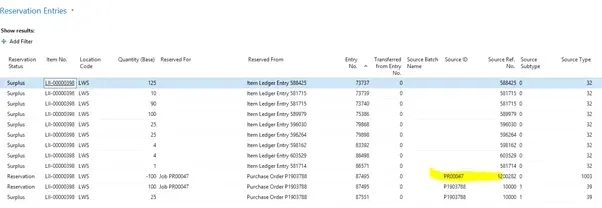
And the system is looking for this Source ID to be able to post…
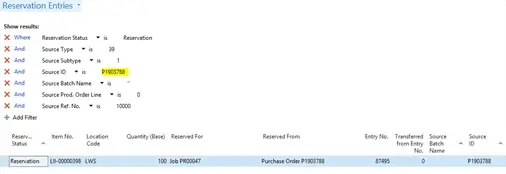
This issue is a regularly occurring issue, and will occur for a number of reasons.
Basically what the system is doing is encountering an orphaned Reservation Entry and using the Entry No and Source ID as the identification of that issue, and it usually means there is an offsetting Entry No with the same number without a Source ID or different Source ID based on the Surplus entry usually created from the Shipment/Goods Receipt and it is struggling to reconcile with the Tracking/Reservation Entry..
The error occurs from here..
”Missing Reserved For”
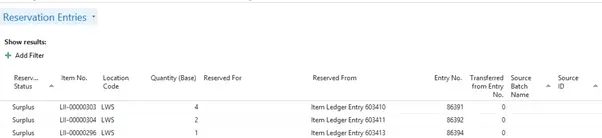
Will generate this error message..
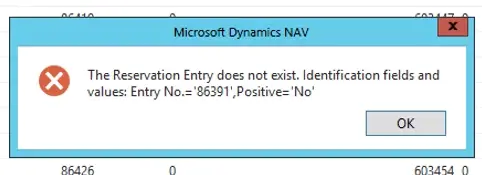
”Missing Reserved From”
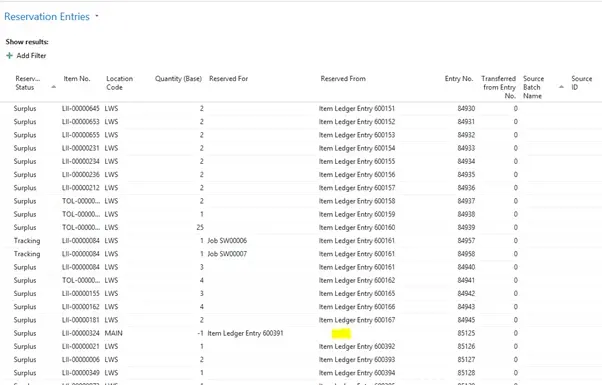
Will generate this error