Business Central Communication Suite FAQs
Issue
The following error message can be shown in the Document Receiving area of a page.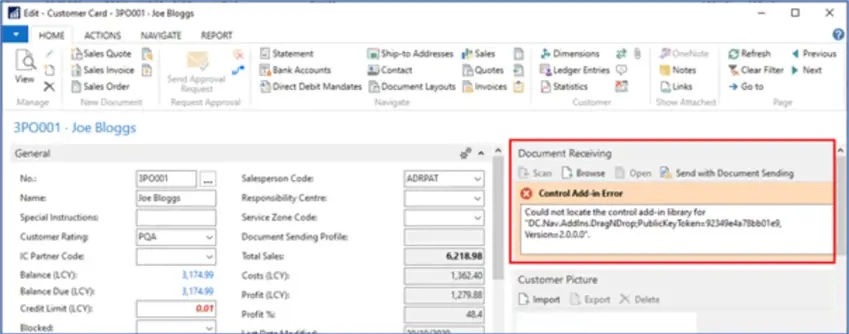
How to fix it:
This error is usually caused by missing DLL’s. The most common time this is sent in to our support team is when a user changes computer and the DC Document Receiving Add-in is not installed. There are 2 ways to rectify this. 1 is to get the installer and run it on the new machine. The second way is to copy the DLL’s from a machine that’s working to the new one.
The location of DLL’s are:
C:\Program Files (x86)\Microsoft Dynamics NAV\100\RoleTailored Client\Add-ins
(100 is the NAV/BC version on my example machine. Yours may be different, but typically there will only be one number to choose from).
They should be in the DC Add-ins folder.
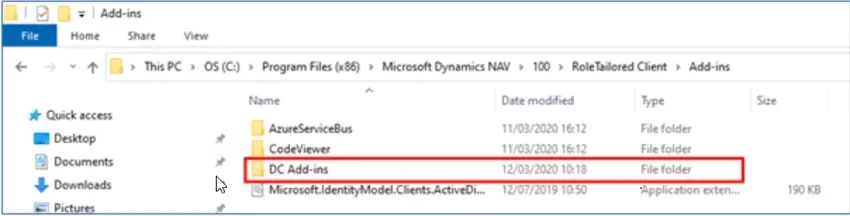
User wants to test DC document sending profiles
On the Document Sending Setup page, there is an option to enable 'Test Mode'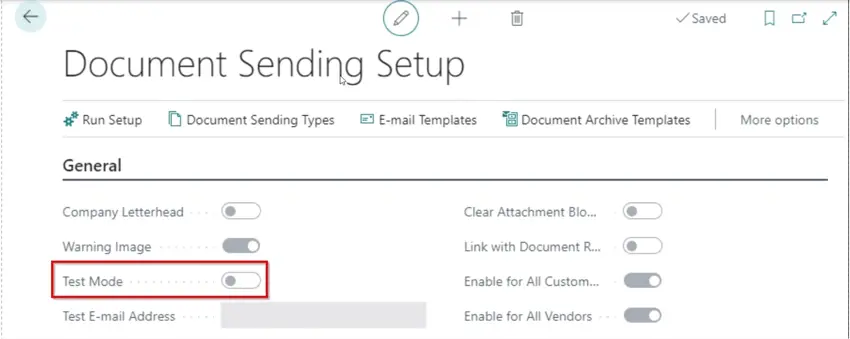
When this is selected, any emails that are sent in the system go to the Email specified, in the 'Test E-mail Address' field.

