What’s New in Business Central 2025 Release Wave 2
The Autumn brings the second major release of the year for Business Central, as part of the 2 wave annual update cycle. Here we look at the highlight features.

To connect your SharePoint 2013 calendar to Outlook (in this example I am connecting to Outlook 2010) all you have to do is click the ‘Connect to Outlook’ button in the Calendar ribbon.
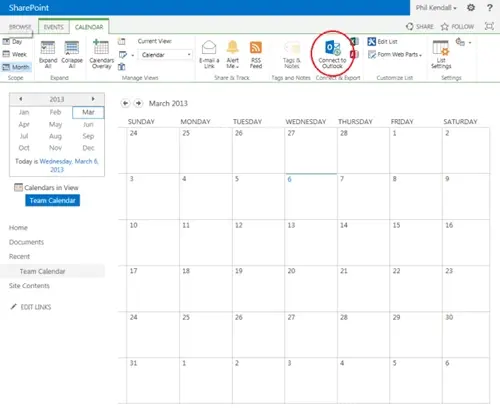
You will then be prompted by Internet Explorer to allow the connection.
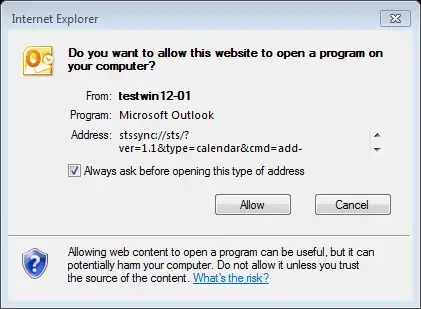
Click ‘Allow’. Then Outlook will ask you to confirm the connection too.
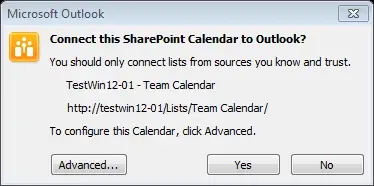
Click ‘Yes’. Outlook will then present the SharePoint 2013 calendar just like any other outlook calendar.
You can now work with the calendar from either Outlook or SharePoint and all your changes will be automatically synchronised between the two. For example, add an appointment in Outlook...
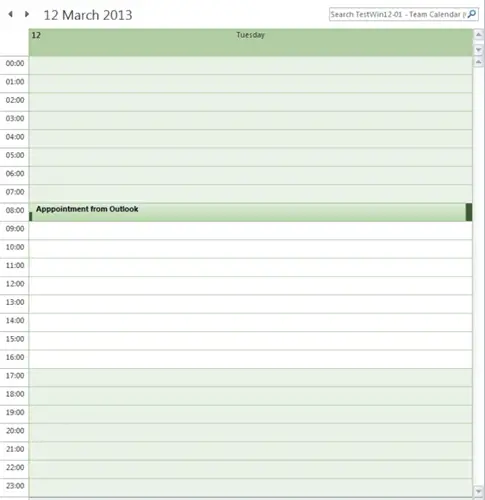
...and it will automatically appear in the SharePoint calendar.
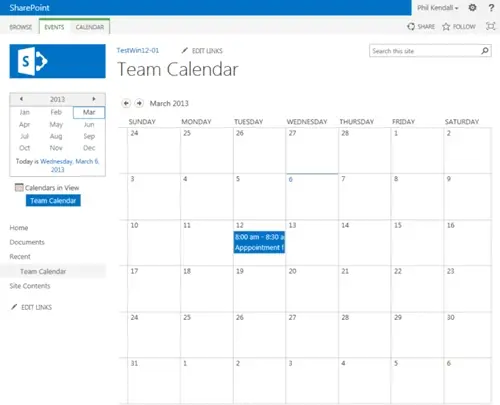
Likewise, any changes you or anyone else makes to the calendar from SharePoint will appear back in Outlook.
By connecting your SharePoint 2013 calendars to Outlook you can use the familiar and powerful Outlook calendar tools for keeping your calendar up to date. You can also view a SharePoint calendar side by side with an Outlook calendar or view it as an overlay. You can even copy events among SharePoint and Outlook calendars, without leaving Outlook.
The Autumn brings the second major release of the year for Business Central, as part of the 2 wave annual update cycle. Here we look at the highlight features.
After a recent visit to the Digital Manufacturing 2day event in Coventry and an insightful presentation by Lord Chris Holmes, I thought I would delve a bit deeper into the current AI regulation facing UK industry.
Choosing the right ERP system when moving on from Sage 50 can shape how efficiently your business grows and adapts. If you want advanced features, greater flexibility and easier integration with familiar Microsoft tools, Microsoft Dynamics 365 Business Central is often the stronger option compared to Sage 200. As real-time data insight, automation and scalability are now necessities and not luxuries, your ERP upgrade decision is more important than ever.