What’s New in Business Central 2025 Release Wave 2
The Autumn brings the second major release of the year for Business Central, as part of the 2 wave annual update cycle. Here we look at the highlight features.

New to Microsoft Dynamics NAV® 2016, you can now see the effect on the various ledgers within the system of posting a document or journal before it is actually posted. This article explains how to use this facility. The functionality works on any kind of order or journal but we will use a purchase order by way of an example.
First, create a purchase order with one line for an item and one for a G/L Account (it doesn’t matter which item, location or account you use). Set the Quantity to Receive to equal the Quantity on each line but set the Quantities to Invoice to zero. The resulting order should look something like this:-
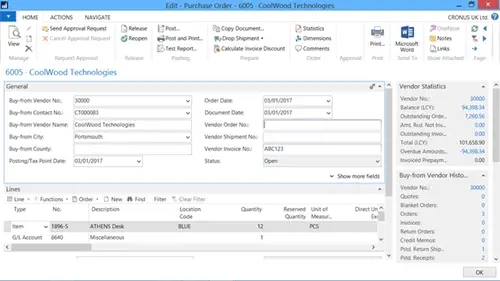
Now click on the Actions tab and then Preview Posting. You should then see the following screen:-
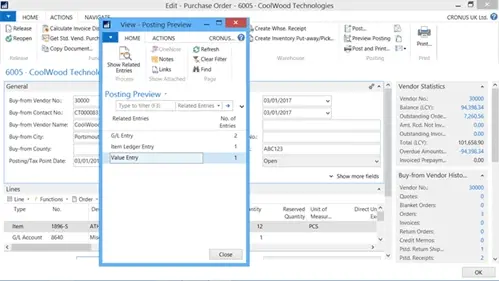
You can show the Related Entries for any of the ledgers affected but click on the No. of Entries on the G/L Entry line. You should see the following screen:-
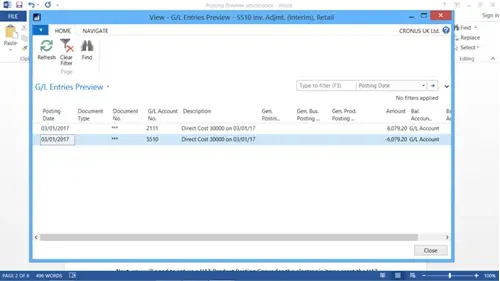
Because this company has Expected Inventory Costing set, the preview will only show these entries, together with the Item Ledger and Value Entries. It will not show any other entries because there are no quantities to invoice on any of the order lines so these are the only entries that would be created if the order was to be posted as it is. To show the “missing” entries, set the Quantity to Invoice on each line of the order to match the Quantity and then re-run the Posting Preview function again. The following screen should appear:-
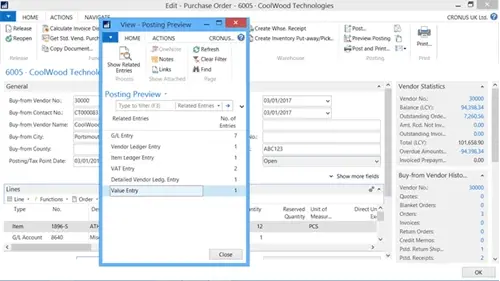
As you can see, there are now lines for all the entries that will be created for all the ledgers once the order is posted.
The Autumn brings the second major release of the year for Business Central, as part of the 2 wave annual update cycle. Here we look at the highlight features.
After a recent visit to the Digital Manufacturing 2day event in Coventry and an insightful presentation by Lord Chris Holmes, I thought I would delve a bit deeper into the current AI regulation facing UK industry.
Choosing the right ERP system when moving on from Sage 50 can shape how efficiently your business grows and adapts. If you want advanced features, greater flexibility and easier integration with familiar Microsoft tools, Microsoft Dynamics 365 Business Central is often the stronger option compared to Sage 200. As real-time data insight, automation and scalability are now necessities and not luxuries, your ERP upgrade decision is more important than ever.