What’s New in Business Central 2025 Release Wave 2
The Autumn brings the second major release of the year for Business Central, as part of the 2 wave annual update cycle. Here we look at the highlight features.

This feature is particularly useful when you want to retrieve some information and you have a document number. Using the NAV search function, type in “Navigate” and the system will display the different places where it appears and each one of these can be enquired upon:
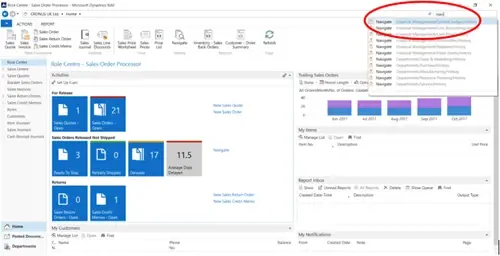
Choosing General Ledger History and then selecting Navigate from the Tasks category, enter the document number to be searched. The posting date option can be used in conjunction with the document number if known. Click on Find and the system will search for all of the information in relation to the document number, such as the Posted Sales Invoice, General Ledger Entries and other associated entries and tables etc.:
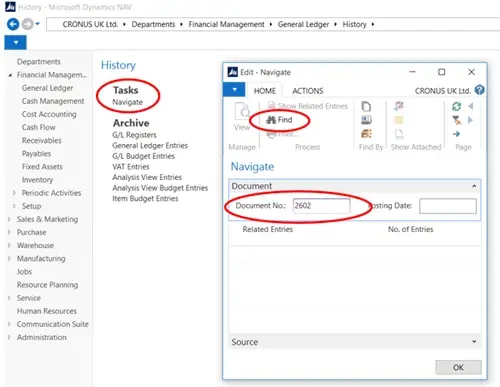
It is then possible to select and click on these records to display the detailed information by highlighting the entries to be viewed and selecting Show Related Entries:
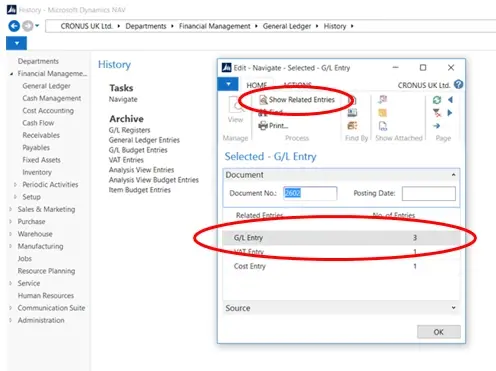
The detailed information is then displayed:
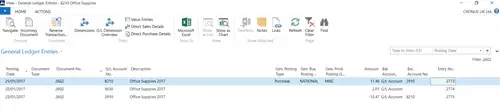
Although originally the search commenced in the GL History to find the detailed Posted Sales Invoice information, it is also possible to find other document types by entering a different document number, e.g. a posted Purchase Invoice.
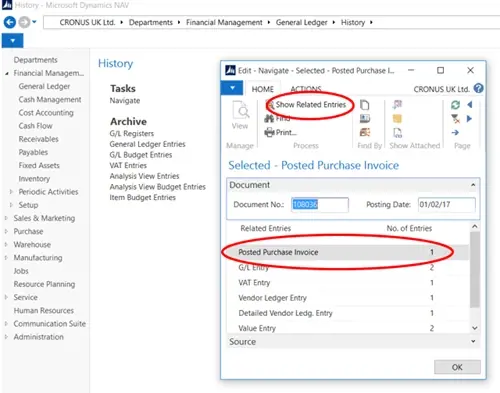
The posted Purchase Invoice is displayed:
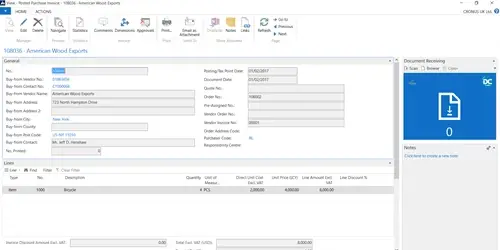
To find out more, have a look at the related blogs:
Use the Search Function
Drill Down
Screen Organisation
The Autumn brings the second major release of the year for Business Central, as part of the 2 wave annual update cycle. Here we look at the highlight features.
After a recent visit to the Digital Manufacturing 2day event in Coventry and an insightful presentation by Lord Chris Holmes, I thought I would delve a bit deeper into the current AI regulation facing UK industry.
Choosing the right ERP system when moving on from Sage 50 can shape how efficiently your business grows and adapts. If you want advanced features, greater flexibility and easier integration with familiar Microsoft tools, Microsoft Dynamics 365 Business Central is often the stronger option compared to Sage 200. As real-time data insight, automation and scalability are now necessities and not luxuries, your ERP upgrade decision is more important than ever.