What’s New in Business Central 2025 Release Wave 2
The Autumn brings the second major release of the year for Business Central, as part of the 2 wave annual update cycle. Here we look at the highlight features.

We have customers running many different builds of NAV and of those many of them use the web client. It can be difficult to test development in the web client as while it is easy to create a middle tier using a different build on the same server (I use 2.2 in Gedas's blog here), doing the same thing with the web client is not well documented. However after some research we’ve found it can be done.
The IIS site that NAV creates when you run New-NAVWebServerInstance points at a folder in inetpub, C:\inetpub\wwwroot\DynamicsNAV90 in the example below:
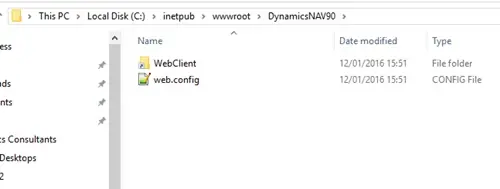
This folder contains what looks like a shortcut, but is actually a symbolic link or junction. When you open it, unlike a shortcut which would just opens the target, a symbolic link looks like you have just opened a folder in C:\inetpub\wwwroot\DynamicsNAV90, but it is actually showing the files in C:\Program Files\Microsoft Dynamics NAV\90\Web Client.
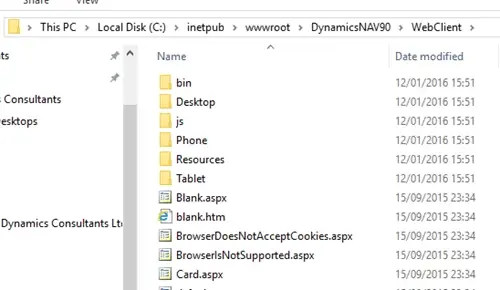
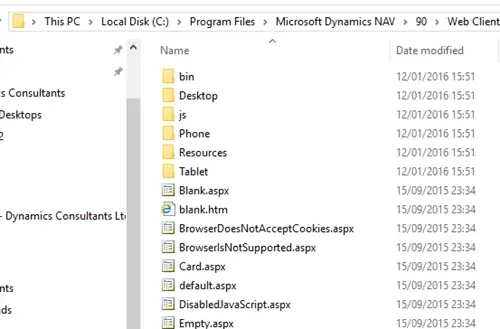
To make the web client use a different build of NAV you need to redirect this symbolic link. This can be done most easily using junction.exe from sysinternals. The whole process of creating the new web client site is as follows:
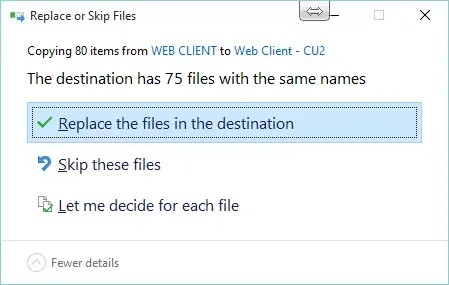
3. Create a new web client instance using the NAV Administration Shell eg “New-NAVWebServerInstance -Server localhost -ServerInstance DynamicsNAV90CU2Test -WebServerInstance CU2Test”
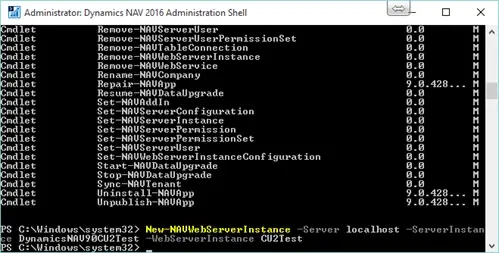
4. Delete the existing junction using “junction.exe -d C:\inetpub\wwwroot\CU2Test\WebClient”
5. Create the new junction pointing at C:\Program Files\Microsoft Dynamics NAV\90\Web Client - CU2 by running C:\temp>junction.exe C:\inetpub\wwwroot\CU2Test\WebClient "C:\Program Files\Microsoft Dynamics NAV\90\Web Client - CU2"
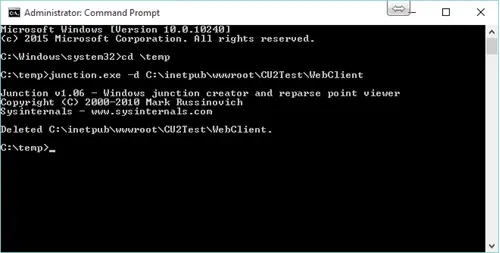
The Autumn brings the second major release of the year for Business Central, as part of the 2 wave annual update cycle. Here we look at the highlight features.
After a recent visit to the Digital Manufacturing 2day event in Coventry and an insightful presentation by Lord Chris Holmes, I thought I would delve a bit deeper into the current AI regulation facing UK industry.
Choosing the right ERP system when moving on from Sage 50 can shape how efficiently your business grows and adapts. If you want advanced features, greater flexibility and easier integration with familiar Microsoft tools, Microsoft Dynamics 365 Business Central is often the stronger option compared to Sage 200. As real-time data insight, automation and scalability are now necessities and not luxuries, your ERP upgrade decision is more important than ever.