What’s New in Business Central 2025 Release Wave 2
The Autumn brings the second major release of the year for Business Central, as part of the 2 wave annual update cycle. Here we look at the highlight features.
As an Enterprise Resource Planning software, Microsoft Dynamics® 365 Business Central has the business financials at the core of its functionality. This means that there is a wide range of finance tools and reporting for the Financial Controller/Finance Director. However, many businesses use an external accountant to manage the finances, especially with regard to filing VAT returns. Business Central comes with free licenses for external accountants (3 for the SAAS model and 1 for the on-premise model).
If you have not done it before, it might not be that intuitive, as it is not necessarily managed through the Office 365 Admin Centre – in fact it only takes a few steps from within Business Central to get it set up. Here we look at how to set up your accountant for use with your Business Central System.
Before you get started, it is a requirement that you are logged on as a user with administrative rights, and also the SMTP setup must be in place to allow for sending emails from the system.
From My Business Central, make sure you have selected Explore all.
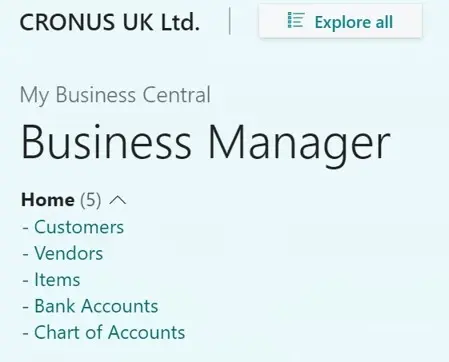
Under the Administration tab, click on Users:
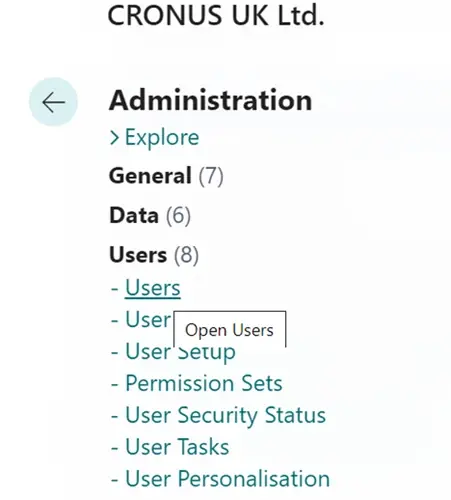
From here, click on Process in the menu and select the Invite External Accountant option.
![]()
Now the Invite External Accountant wizard will open, starting with consent regarding sharing the organisational data with an external party.
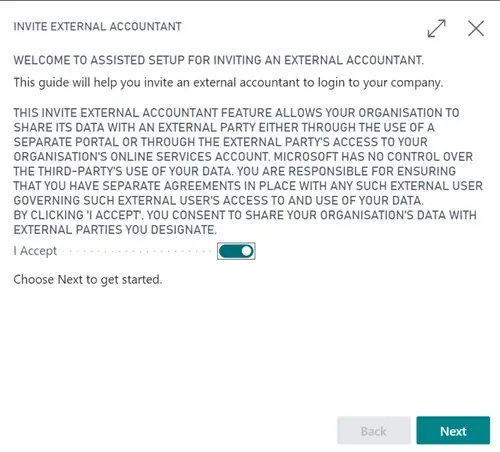
If you are happy with the wording, click accept and click Next to go through to fill in the accountants details. You can also edit the email that will be sent to the accountant.
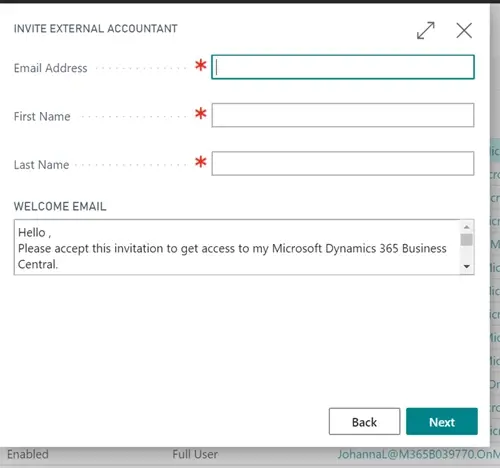
On clicking Next will grey the screen and show you a "Working on it..." notification. This may take a couple of minutes, so please just leave it until it has finished.
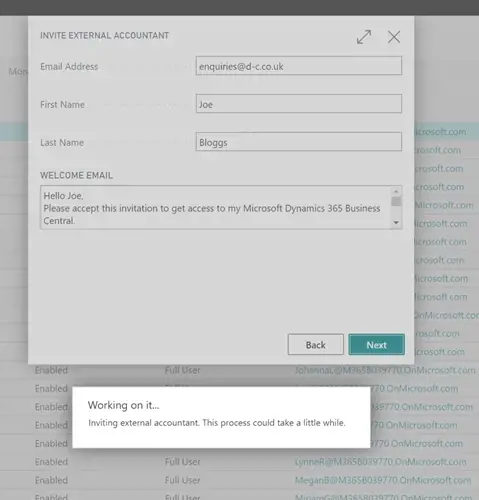
After Business Central has invited the accountant to gain access to your system, you will be notified of the success:
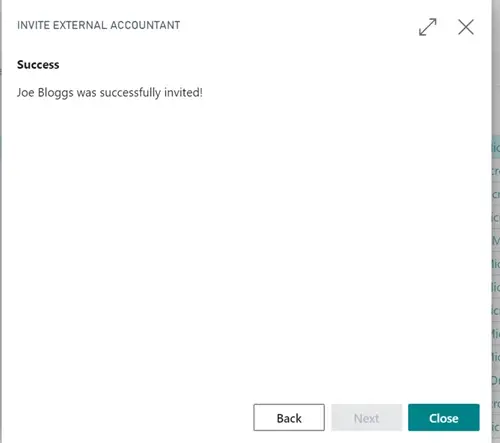
We hope that you have found the information useful and that you have successfully invited your accountant to have access to you Microsoft Dynamics 365 Business Central system. If you need more help with Business Central, we are pleased offer a number of different options:
Training Support Implementation
If you are still not sure, please contact one of our helpful team:
The Autumn brings the second major release of the year for Business Central, as part of the 2 wave annual update cycle. Here we look at the highlight features.
After a recent visit to the Digital Manufacturing 2day event in Coventry and an insightful presentation by Lord Chris Holmes, I thought I would delve a bit deeper into the current AI regulation facing UK industry.
Choosing the right ERP system when moving on from Sage 50 can shape how efficiently your business grows and adapts. If you want advanced features, greater flexibility and easier integration with familiar Microsoft tools, Microsoft Dynamics 365 Business Central is often the stronger option compared to Sage 200. As real-time data insight, automation and scalability are now necessities and not luxuries, your ERP upgrade decision is more important than ever.