What’s New in Business Central 2025 Release Wave 2
The Autumn brings the second major release of the year for Business Central, as part of the 2 wave annual update cycle. Here we look at the highlight features.
Sometimes it is necessary for a NAV user to find a page or view which they don’t use very often and therefore it isn’t displayed on their Role Centre. The search function within Microsoft Dynamics NAV is located in the top right hand corner of the screen and is an efficient way to find what you are looking for. To use this search function, all you have to do is type in what you are searching for.

As you type, potential answers and where they are located in the system are populated within the dropdown box and it is possible to select the report / page etc. from this list. The more you type the more accurate the search, resulting in a more precise list being displayed.
However, if you are unsure of the exact name of a particular page / view etc., typing in a relative term will return a list from the search from which you can select from. You do not have to type the whole phrase, just typing the first few characters of each word will return the desired results.
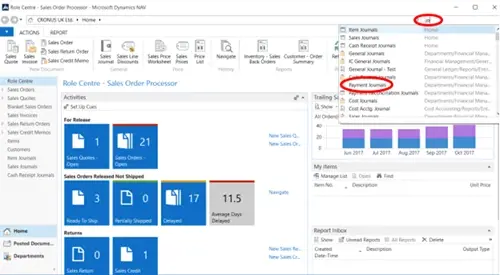
To find our more, have a look at the related blogs:
Drill Down
Navigate
Screen Organisation
The Autumn brings the second major release of the year for Business Central, as part of the 2 wave annual update cycle. Here we look at the highlight features.
After a recent visit to the Digital Manufacturing 2day event in Coventry and an insightful presentation by Lord Chris Holmes, I thought I would delve a bit deeper into the current AI regulation facing UK industry.
Choosing the right ERP system when moving on from Sage 50 can shape how efficiently your business grows and adapts. If you want advanced features, greater flexibility and easier integration with familiar Microsoft tools, Microsoft Dynamics 365 Business Central is often the stronger option compared to Sage 200. As real-time data insight, automation and scalability are now necessities and not luxuries, your ERP upgrade decision is more important than ever.