How AI Can Boost Predictive Maintenance In Manufacturing
How can Artificial Intelligence be used for predictive maintenance in manufacturing? New software technologies are helping business operations.

Finally Microsoft has come up with a way to work offline with SharePoint files that is not only very simple and easy to use, but it also works with SharePoint 2010, not just the latest and greatest 2013 version of SharePoint. What is this great new piece of tech I hear you ask? Well the clue is in the title. It is called SkyDrive Pro.
SkyDrive Pro is just like Dropbox, or Google Drive, but is for working with SharePoint libraries either on premise or with Office 365. Initially SkyDrive Pro was only available as part of Office 2013, but Microsoft have now released it as a standalone download (You can get it here), and it will quite happily run alongside old versions of office. This is great news for users who cannot or don’t want to upgrade their Office suite just yet.
If you are running SharePoint 2013, connecting a library to SkyDrive is very simple. Just browse to the library you want to access offline and click the ‘sync’ button at the top right of the site.
![]()
You will then be shown a dialog box where you just click ‘Sync Now’.
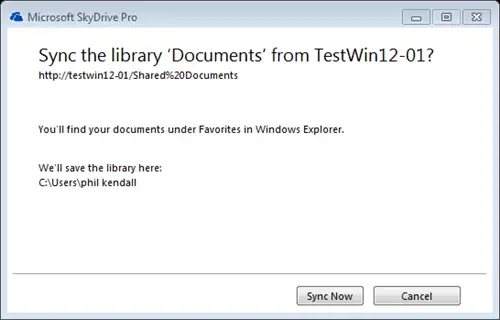
Your documents will then begin syncing. Clicking ‘Show my files…’ will take you to the folder on your local hard drive where the files are located.
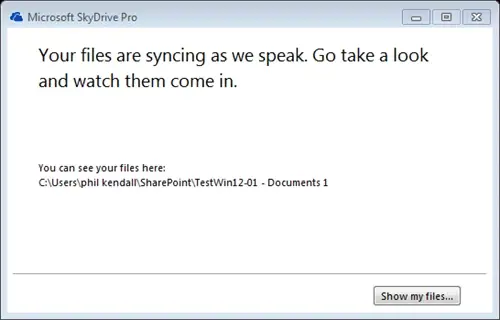
From here you can interact with your files just like normal everyday regular files.
For those of you familiar with the old SharePoint Workspace option for offline SharePoint 2010 and earlier you will immediately see the difference here. Previously the offline files could only be accessed through the SharePoint Workspace program and not directly through the local file system. Now with SkyDrive Pro, the offline SharePoint files are treated the same as local files, which means as a user you do not have to change how you work with your files; just use them like regular everyday files.
As an added bonus, even though not documented, it appears that SkyDrive Pro will work with SharePoint 2010 libraries too. It is not quite as obvious how to set up the syncing, but once you see how to do it you will realise it is also very simple.
In your windows system tray you will find an icon for SkyDrive Pro. Right click on this icon to bring up the context menu:
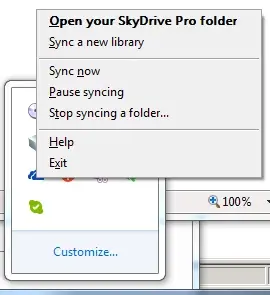
From the context menu select ‘Sync a new library’. You will then be promoted for which library you want to sync and simply enter the url of your SharePoint 2010 library and click ‘Sync Now’…Easy
How can Artificial Intelligence be used for predictive maintenance in manufacturing? New software technologies are helping business operations.
Summarising technology changes for manufacturing companies in 2023 and what that means for 2024 such as artificial intelligence and industry 4.0
Manufacturing, Warehousing and distribution company Colorlites implements Business Central ERP with Dynamics Consultants in a phased approach